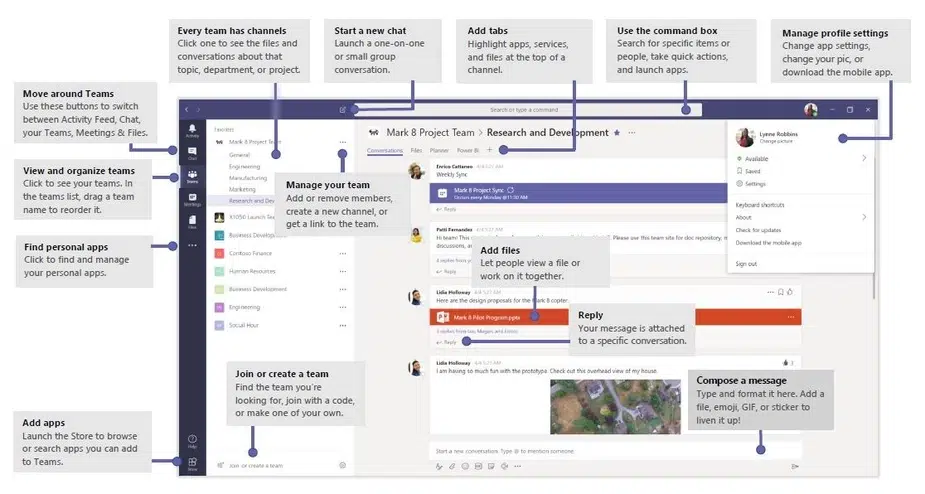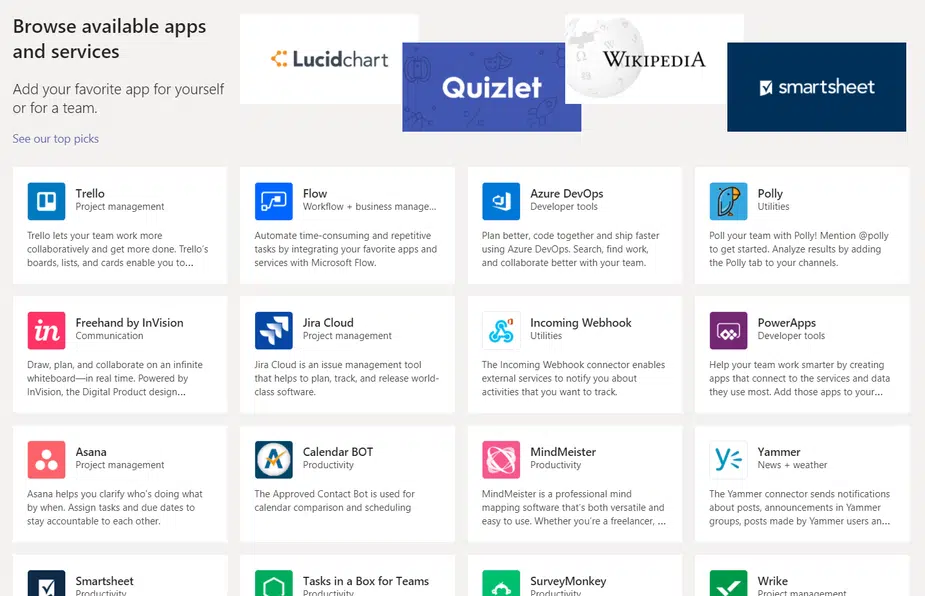5 Reasons Why Office 365 is Right for Your Business (Updated for 2019)
A couple of years ago we posted a blog on the 5 reasons Office 365 is Right for Your Business. If you would like to read it, you can find it here 5 Reasons Why Office 365. Since then, there have been some major changes in what Office 365 has to offer. With more businesses looking for tools to aid in their employees’ efficiency, we thought it appropriate to post an update on some additional benefits of Office 365.
Affordability
One of the main benefits of signing up for an Office 365 subscription is, it’s affordable. No longer is it necessary to cough up a few hundred bucks for the software for 1 user, then purchase the upgrades when they come out with a new one. Plans start at $5 per month per user (with a year commitment) for their Business Essentials edition. This will get you business class email hosting with a 50GB mailbox, as well as web versions of Outlook, Word, Excel, PowerPoint, and OneNote. You also get 1 TB of secure cloud storage and sharing with OneDrive.
Want the desktop versions of their Office applications? You can upgrade to Business or Business Premium for just a few dollars more. Included in these plans is the ability to download the software on 5 phones, computers, and tablets. You will get the most out of Office 365 by going with one of these versions. And since this is an online subscription, you will get all the latest updates automatically.
Accessibility
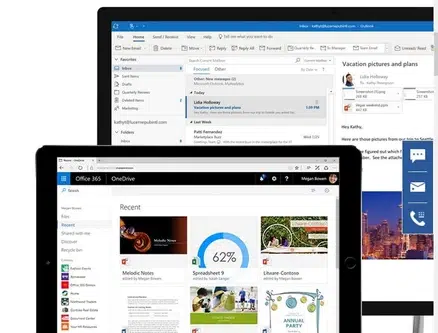
This type of accessibility makes sharing files so much easier. Multiple people in various locations could work on the same file as the latest changes are saved in the cloud. And it’s not just files. You can take your email, calendars, meetings, and more wherever you go.
Teams
In March of 2017, Microsoft released Teams for Office 365. A few updates later, it’s become a powerful workspace tool that brings all of your Office 365 applications together in one place. It’s like a central hub for productivity. And with the accessibility of the Office 365 platform, you can access Teams across multiple devices, anywhere with an internet connection.
The latest update of Teams, in December 2018, integrated Skype for Business. This provides a more seamless experience when creating, conducting, and collaborating during meetings. You can view your schedule, chat with Team members, make a video call, share documents, and record the meeting all within the Teams app.
The snapshot below gives you a better idea of what the Teams app looks like and its functions:
One of the best features of using the Teams app is its organization. On the left-hand column, you will see a list of all the Teams you’ve created or are a part of. You can create Teams for different departments or projects, then add members to the Teams. You can make Channels within Teams to further organize documents under specific topics. To the right, you can share files, have conversations, chat with Team members, and add third party apps within a Team.
Security
A common misconception about cloud computing is that it’s not secure. With Office 365, you are in control of the security of your data. It comes with built-in security features, and additional layers that can be customized. For instance, there are 3 kinds of encryption that can help secure your emails; IRM (Information Rights Management), OME (Office Message Encryption), and S/MIME (Secure/Multipurpose Internet Mail Extensions). And because it’s all done in the cloud, you eliminate the need to house expensive equipment and onsite staff to support it.
In addition to Email Encryption, you have control over Data Loss Prevention policies which help to prevent a leak of sensitive information via email. Mobile Device Management allows you to wipe a device such as a phone or tablet in the case of it being lost or stolen. Built-in threat protection guards your company against external threats and links such as malware, viruses, and phishing attempts.
Integration
Office 365 continues to expand the number of add-ins, or web apps that can be used with its software. There are hundreds to choose from, and once installed, work in conjunction with your Microsoft Office programs. These mini apps serve as an extension of one of the Office programs you already use and offer additional tools for productivity.
For example, you can add the Trello project management web app to Teams to keep track of tasks that need to be completed by several employees. Just download the app from the store in Teams or add a tab by clicking the plus sign at the top of a Team channel, click Install, and the app is automatically added to the Team. And since these apps are in the cloud, they will receive automatic updates from the provider. Keep in mind, some of these apps do require a paid subscription.
If your business is not yet using Office 365 and you would like more information on how you can get started, give us a call at 978-466-1938 or reach out online. One of our trained technicians would be happy to answer any questions you may have.